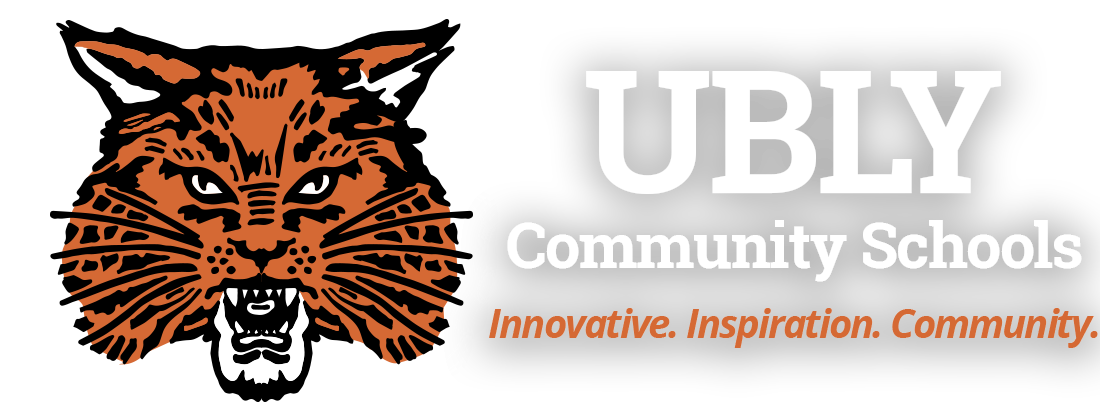Staff Fillable Forms
 *NEW Field Trip Request Form*
*NEW Field Trip Request Form*
Instructions for Field Trip Request Forms
- Click the link to the form you need. This should download that file to your computer. Open the downloaded file.
- Save the downloaded file to your OneDrive. You may have to select "Enable Editing" to get the option to do this.
- Give the file a new name, placing the letters FTR in front on whatever you choose to name the file. (FTR - Soil Judging)
- Fill out the form in Microsoft Word.
- When you've filled out your portion of the form, click File --> Share --> Share with People.
- Add the people that you need to sign the document. (Asst. Principal/Principal, Transportation Secretary, Transportation Director & Superintendent.
- BEFORE YOU CLICK SEND...make sure that you change "Can View" to "Can Edit". If you skip this step, your field trip request will not be signable.
- Click Send. This will share a link via e-mail with the recipients that you selected, allowing them to review and sign.
- Each person who reviews and signs the form will "reply all" to that e-mail acknowledging that they have signed and/or completed their section. Generally, the order of signing will be: Principal --> Transportation Secretary --> Superintendent.
- If you have any questions, please e-mail or see the Asst. Principal. Thank you.
 Fillable Mentor Teacher Form
Fillable Mentor Teacher Form Fillable Student Liability Release Form
Fillable Student Liability Release Form Bearcat Fundraising Application and Report Form
Bearcat Fundraising Application and Report Form Guest Speaker Request Form
Guest Speaker Request Form